(But first a huge thanks to Rachel for promoting the badge on her post, and for organizing the CRUSADE in the first place!! It's brilliance itself, I tell you - and you all are equally crazy people for joining it and showing up in my blog for it!! I knew there was a reason I signed up! *grins*)
So the badges in question are these:
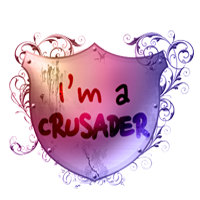

The trick is knowing which one to use. They look about the same, but one of them is actually a .png file with a transparent background. Keep in mind, also, that Internet Explorer has started supporting these transparent png files not that long ago; it might not work for older versions.
Now, if you have a white background for your blog - not the entire background, but the area where your texts show up and where you want the badge to show - you must use the RIGHT one.
If you have a color background, then you must use the LEFT one. It's the one with the transparent background, so that your background will show up around the badge and not in a square. It'll look pretty.
OR, if this all confuses and you don't mind having a white box around the badge, you can use the RIGHT one.
Once you've made your choice, here is how you put it up:
1. Click the badge you want to use above.
2.Right-click on the image, and choose Save Image As. Save it anywhere - desktop is usually a good choice. Click "Save".
3. Open your own blog. You will see "design" on the top left corner; click it, and you should be brought to a page that looks like the above. Your page may look different, depending on the layout you have chosen.
4. Decide where you will put your badge; most commonly, it'll be the sidebar. Click "Add a Gadget".
5. Find the "Picture" gadget, which looks like the above pic. Click it.
6. Fill out the information. You can put whatever you want; it would make sense to link to Rachel's post about the crusade. For the picture, choose "From your computer", click browse, find the badge picture you saved earlier, and click open. The badge pic should show up like above.
7. Click save.
8. It should show up in the list of gadgets as above.
That's all, folks! I have a cold right now and I wrote this in a rush because I have to go work out with my roommie soon, so if there are grave (or even little) things wrong with it, please tell me!! But hope this helped!





Great thanks for helping everyone out with this!
ReplyDeleteVery helpful post.
ReplyDeleteGood thinking - yay you :)
ReplyDeleteWow this is a superb badge. I love it! You have a real talent.:O)
ReplyDeletehi - I have the badge just dropped by to say hi - we are in different groups - I am slowly working my way around to see everyone but there are so many of us! - a few weeks yet
ReplyDeleteThanks for the tip, and welcome to the crusade!
ReplyDeleteHi Pensheep- I'm one of your Crusade group-mates :) Just wanted to pop in and say hi, plus a big thank you for the gorgeous badge- it's really lovely. Catch you around!
ReplyDeleteThanks for the great badge!!
ReplyDeleteYES! I had the white one, and didn't know there was a transparent one. Great for my blog, since I have a transparent side column. Coolies, thanks much. :)
ReplyDeleteActually, I tried it and it doesn't seem to work with my template--which puts a white border around everything. Growl! So I made the background blue to match my blog, heehee.
ReplyDeleteLOVE the badge. It's beau-tee-ful. =)
ReplyDeleteHi Crusader...nice badge! Just dropping in to check things out :-)
ReplyDeleteHey crusader, I didn't realize there were two different badges. I'm not sure if I chose the correct one or not; my blog background is white and so it doesn't matter. But you alerted me to something I hadn't realized. I didn't know blogger would upload .png images. Thanks. I'm going to start uploading some from time-to-time. I'm your newest follower.
ReplyDeleteThanks so much for this. So helpful! And I LOVE the badge - lots of fun. Looking forward to getting to know you through the crusade.
ReplyDeleteWelcome to the crusade. Go group 14! We shall be victorious. That is, if there's any opportunity for our group to compete against all the other crusader groups.
ReplyDeleteGreat tips! Thanks
ReplyDeleteThanks - going to try to post the badge now - not sure if wordpress will handle it exactly as your steps do, but we shall see. Thanks!
ReplyDeleteThe badge is phenomenal!
ReplyDeleteJust popping round to say hi to Group 14! :D
You are a star! I wanted the clear one and didn't know how to get it! Have now saved and will change mine over.
ReplyDeleteSorry it took this long to work my way down the list to you by the way...now following, and your site looks fabulous. I'm guessing a background in HTML/graphics?
Beautiful badge, thanks! I had no clue about the difference since I have a white blog - love how it looks on the dark ones, hadn't thought about it, there is so much to learn!
ReplyDelete